Free Photoshop Alternative: Photopea
So in several articles and videos now, I have mentioned the online tool called Photopea. As many of you know I have also mentioned using Photoshop and the Adobe Suite of programs on a daily basis for my job(s). However, since we are working on a series called Marketing Your Website for $99, I can’t expect people to run out and drop $699 a year (or so) on photo editing tools.
It’s cool - because the series has started toget a bit of positive feedback from people that like the things that we’re discussing.
This is awesome - that’s why I started! But I think I better take a minute today to go over actually using Photopea, before we get into some more advanced topics and we have people going through these steps with us but feeling way behind because they can’t effectively edit their images.
As always, if you have any questions or topics you’d like me to address - just ask here or in the comments and I will do my best to get to everything.
Here is a before and after side-by-side comparison just for reference, along with a quick summary of what Photopea is before we jump in:
“Photopea runs completely in your device, just like Sketch or Photoshop. It does not upload any of your files to the internet. You can load Photopea.com, disconnect from the internet and keep using it completely offline.”
Perfect - we’re going to use it to create the following Facebook ads for our second round of website testing. Here is the first end result:
Annnnddddd here was out starting image - not so great!
And here is the bonus ad I created in about 10 seconds after going through the steps that we outlined in the video tutorial:
Watch the video below and save yourself some time and trouble! I’ve even included a list of links to the key areas in the video over in the YouTube description so you can jump to the topic you’d like. They include:
Starting a New Project: 2:05
The Layers Panel: 3:14
Opening Your Image & Copy/Pasting: 3:37
Resizing Your Image: 4:50
The Move Tool: 5:19
Duplicate a Layer: 6:45
Airbrushing: 7:08 Raster Masks: 7:52
Invert a Layer: 8:47
Quick Zoom & Move Workspace: 9:04
Layer Opacity: 10:17
Folders + Adjustment Layers: 10:34
Moving Multiple Layers: 13:15
White Brush Stroke Border: 13:50
Brush Hardness: 14:25
Moving by 10 Pixels: 16:23
Copy & Flip a Layer: 16:49
Call to Action: 17:43
Text & Fonts: 17:57
f-f-f-f-f-f-f-f-f: 18:38
Character Spacing: 19:45
Creating a Box: 21:18
Add a Shadow & Stroke: 22:53
Saving Your File: 24:42
Creating Another Ad Fast: 25:12
In this episode, we take a closer look at Photopea - a free online editing tool that I have referenced several times as a Photoshop alternative. If you want a great, inexpensive way to edit your photos - start here! I'll show you how to create a nice looking Facebook ad that you can run as soon as you're ready.
No Photoshop? No Problem.
** If you have questions or want to see tutorials on other Photoshop / Photopea topics, just leave a comment and let me know and I'll see what I can do. Thanks! **
Let’s get to work!
🍻 Cheers, - AJ
Interested in working together? Sounds great!
I help website owners like you turn window shoppers & tire kickers into paying customers. I’m also a partner and Senior Design Lead at The Hauser Design Group where we focus exclusively on premium website development.